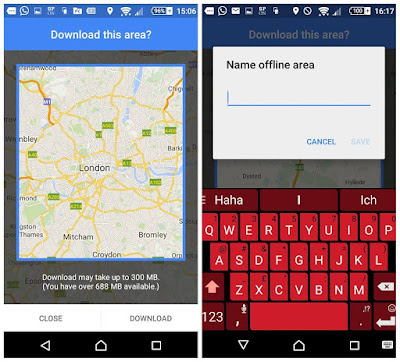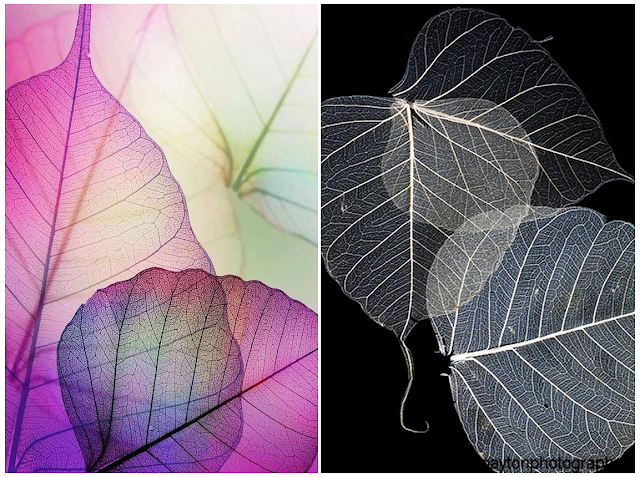
How to Make Leaf Skeletons
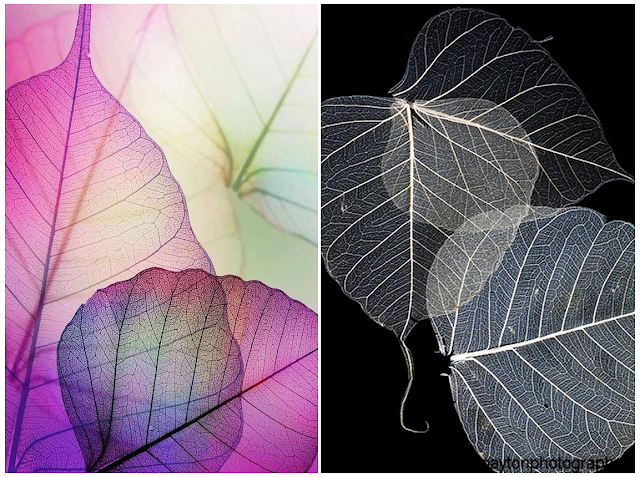 |
Leaf skeletons
|
You need
hard and waxy leaves (eg: Jack leaves, croton leaves )
Pot
10 Cups of water
Washing soda (Sodium carbonate - Na2CO3)
If u haven't find washing soda you can make it from baking soda How to make washing soda
Metal tongs
If you want to colorize the leaf skeletons
Bleach
Food Color
 |
Mixing water and Na2CO3
|
 |
Boiling mixture
|
Then lower the heat and insert the leaves and simmered for it at least 40 minutes.
 |
After the boiling the mixture
|
Now the water will look very dark. Then leave it more 30 min to cool.
 |
Removing pulp
|
Using the tongs, gently remove your leaves from the pot. Place leaves in dish or glass plate, wipe the pulp using water and a small brush.
 |
After the removed pulp
|
After carefully removed the entire pulp from the leaves. then it placed on the paper serviette to dry properly.
 |
Done it
|
In your choice, you can bleach and colored it.
 |
You can use it for decorations
|
Special thanks..
Source and images: thekreativelife.com, theidearoom.net, google.com