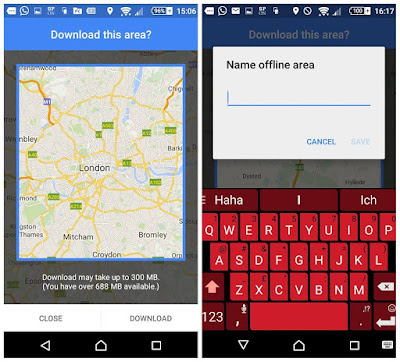You can try hidden menu on Samsung Galaxy smartphones
It is a hidden menu found on Samsung Galaxy smartphones and it can be used for checking whether the device is in good working order.
So by now you're probably wondering how to access this secret menu. Well, you do that by opening the Phone app and entering the code *#0*# as if you were to dial it. The said menu will appear as soon as you input the last symbol.
Most of the options listed in this secret menu aren't particularly interesting. For example, Red, Green, Blue, and Black let you check the screen's output for flaws, such as stuck pixels or color irregularities. But hit Sensor and you'll be taken to a cool-looking screen where raw data from your phone's sensors is displayed. Also, there are graphs visualizing readings from your accelerometer, gyroscope, and compass. Oddly, if you hit Image Test you'll be shown a picture of a chihuahua. This means there's a photo of someone's pet dog hidden in millions of Galaxy smartphones, as silly as it may seem.
The Touch test can be useful if you have doubts about your touchscreen's accuracy. Each rectangle where a tap is detected is highlighted, and your finger's trace is represented by a black line. There's also the Sub key test for checking whether the phone's capacitive keys are in order. The Receiver test checks the earpiece for malfunctions, and the Speaker test blasts a mysterious pop song through the loudspeaker.
So that is Samsung's
hidden test menu found on Galaxy handsets. If you're feeling
adventurous, feel free to check it out or to search for other secret
codes at your own risk. Got any codes you'd like to share? The comments
section is all yours!